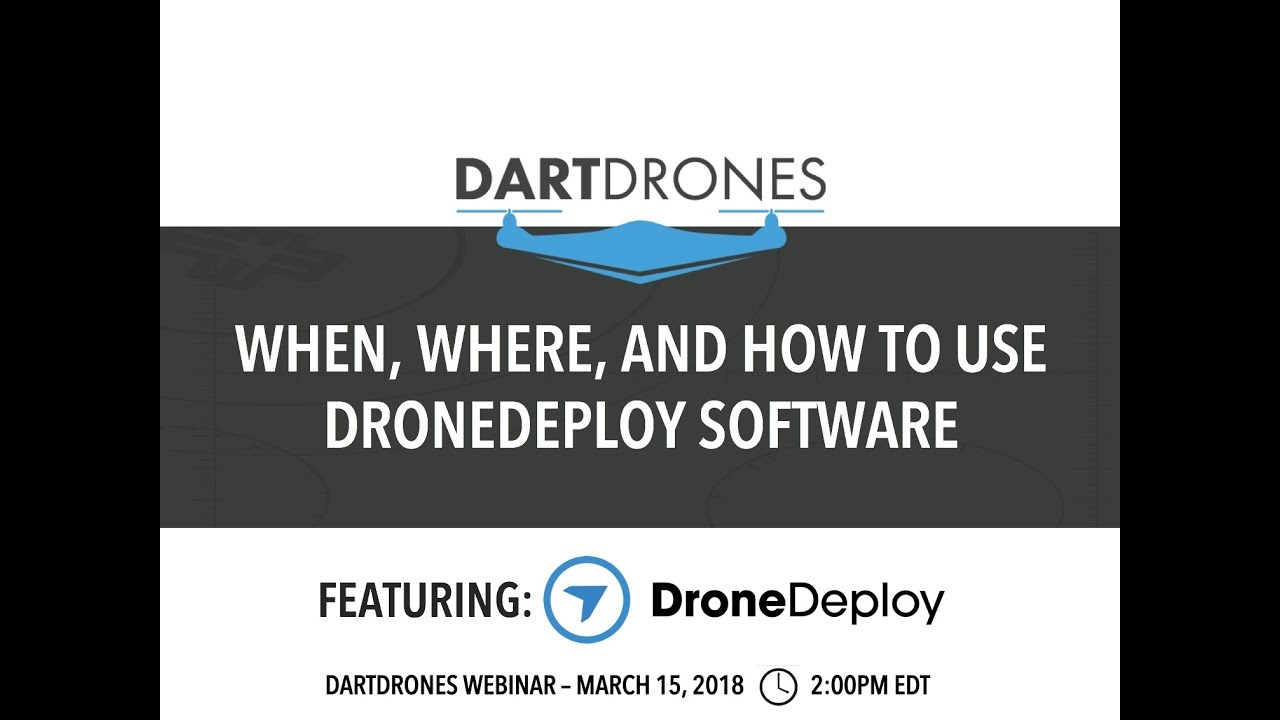How to use drone deploy – How to use DroneDeploy? It’s easier than you think! This guide walks you through everything from setting up your account and connecting your drone to planning flights, processing data, and even mastering advanced techniques. We’ll cover different subscription plans, flight modes, data analysis options, and troubleshooting tips, ensuring you’re ready to take off and capture stunning aerial data.
Whether you’re a seasoned drone pilot or just starting out, we’ll break down the process step-by-step, using clear explanations and helpful visuals. Get ready to unlock the power of DroneDeploy and transform how you collect and analyze data.
Getting Started with DroneDeploy
DroneDeploy simplifies drone data acquisition and analysis. This section covers account creation, drone connection, and importing existing flight data. Understanding these initial steps is crucial for efficient use of the platform.
DroneDeploy Subscription Plans
DroneDeploy offers various subscription plans catering to different needs and budgets. These plans typically range from basic options suitable for individual users with limited flight requirements to enterprise-level solutions with advanced features and support for large-scale projects. Key differences usually include the number of flights allowed, storage capacity, access to advanced processing options (like high-resolution orthomosaics and 3D models), and the level of customer support provided.
It’s recommended to review the current pricing and features on the DroneDeploy website to select the plan that best aligns with your project’s scope and budget.
Creating a DroneDeploy Account and Email Verification
- Visit the DroneDeploy website and click on “Sign Up”.
- Enter your email address and create a password. Choose a strong password for security.
- Check your inbox for a verification email from DroneDeploy. Click the link within the email to verify your account.
- Complete your profile information, including your name and organization (if applicable).
Connecting a Drone to the DroneDeploy App

Connecting your drone to the DroneDeploy app varies slightly depending on your drone model. Generally, the process involves:
- Ensure your drone’s firmware is updated to the latest version.
- Open the DroneDeploy mobile app on your compatible device (smartphone or tablet).
- Log in to your DroneDeploy account.
- Follow the in-app instructions to connect your drone via Wi-Fi or other specified connection methods. This usually involves enabling the drone’s Wi-Fi and selecting the appropriate network within the app.
- Authorize the app to access your drone’s data. The app will guide you through the necessary permissions.
Importing Pre-existing Flight Data
DroneDeploy allows you to import data from previous flights, allowing you to analyze data from flights conducted outside of the DroneDeploy app. This is useful if you’ve already collected data using other flight planning software or methods.
- Open the DroneDeploy web application.
- Navigate to the “Import Data” section (the exact location may vary slightly based on the app’s version).
- Select the data format you wish to import (e.g., JPG, TIFF, etc.).
- Upload the data files from your computer. Ensure the files are properly geotagged for accurate processing.
- DroneDeploy will process the data, and you’ll be notified once the process is complete.
Planning and Executing Flights: How To Use Drone Deploy
Effective flight planning is essential for acquiring high-quality data. This section details the process of creating flight plans within DroneDeploy and optimizing flight parameters for optimal results.
Designing a Flight Plan
To design a flight plan, you’ll typically start by defining the area of interest on the map within the DroneDeploy app. This might involve drawing a polygon around a construction site, a field, or any other area you wish to map. You’ll then specify flight parameters such as altitude, speed, and overlap. The app will automatically generate a flight path based on your inputs.
A visual representation of the planned flight path, including waypoints and camera angles, is usually displayed to allow for adjustments before the flight commences. This visual aid helps ensure the flight plan covers the desired area efficiently and comprehensively.
Setting Accurate Flight Parameters
Accurate flight parameters are critical for achieving high-quality data. Altitude determines the ground sample distance (GSD), which affects the resolution of your final map. Higher altitude results in lower resolution, and vice versa. Speed impacts data acquisition time and potential motion blur. Overlap (both forward and side) is essential for accurate stitching of images during processing.
Insufficient overlap can result in gaps or artifacts in the final product. The optimal values depend on the desired resolution and the specific drone and camera being used. DroneDeploy’s in-app guidance and tutorials can help determine appropriate values.
Best Practices for Safe and Efficient Drone Flights
- Always check weather conditions before flying.
- Ensure you have the necessary permissions and are flying within legal regulations.
- Conduct pre-flight checks on your drone and batteries.
- Maintain visual line of sight with your drone throughout the flight.
- Plan for potential obstacles and hazards in your flight area.
DroneDeploy Flight Modes
DroneDeploy offers various flight modes, each optimized for specific scenarios. For example, a ‘standard’ mode might be suitable for general mapping, while a ‘precision’ mode might be used for detailed inspections requiring higher accuracy. The choice of flight mode depends on the specific project requirements and the desired level of detail in the final output.
Data Processing and Analysis
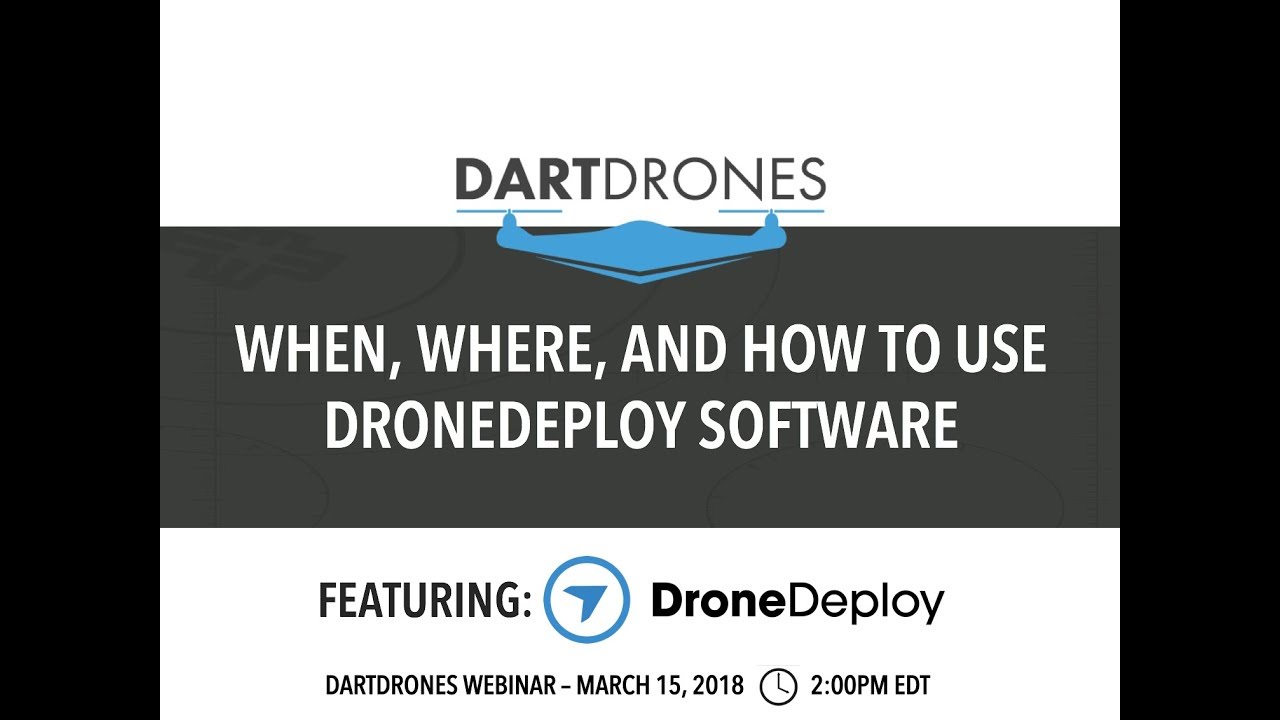
Once your flight is complete, the data needs to be processed to generate usable outputs. This section explains the data processing steps and various output options available within DroneDeploy.
Uploading Flight Data
After a successful flight, upload your flight data to DroneDeploy. The app usually guides you through this process, automatically detecting and importing the data from your drone’s storage. Depending on the data volume and processing options selected, processing time may vary.
Processing Options
| Output Type | Description | Resolution | Applications |
|---|---|---|---|
| Orthomosaic | A georeferenced mosaic of images, corrected for perspective distortion. | Variable, depending on flight parameters. | Mapping, surveying, site analysis. |
| Point Cloud | A 3D representation of the terrain consisting of millions of individual data points. | High precision. | Volume calculations, 3D modeling, detailed analysis. |
| 3D Model | A textured 3D representation of the terrain. | Variable, depending on processing options. | Visualizations, presentations, simulations. |
| Index Maps (NDVI, etc.) | Maps showing vegetation health or other indices derived from multispectral imagery. | Variable, depending on sensor and processing. | Agriculture, environmental monitoring. |
Troubleshooting Data Processing Issues
Issues during data processing can include insufficient overlap resulting in gaps, inaccurate geotagging leading to misalignment, or insufficient lighting resulting in poor image quality. Troubleshooting usually involves reviewing flight parameters, checking for GPS accuracy, and ensuring adequate lighting conditions. DroneDeploy’s support resources offer guidance on resolving common issues.
Common Data Formats
- Orthomosaic: Typically exported as GeoTIFF or other georeferenced raster formats.
- Point Cloud: Often exported as LAS or XYZ files.
- 3D Model: Can be exported in formats like OBJ, FBX, or 3DS.
- Reports: Exportable as PDFs, including measurements and annotations.
Utilizing DroneDeploy Features
DroneDeploy offers a range of tools for data analysis and report generation. This section explores some of the key features and their applications.
Measuring Distances and Areas
DroneDeploy provides tools for easily measuring distances, areas, and volumes directly on processed data. This allows for quick and accurate quantification of features within the mapped area. Users can select points on the map to measure distances between them, or draw polygons to calculate areas. For volume calculations, a Digital Surface Model (DSM) or Digital Terrain Model (DTM) is typically required.
Measurement Tools
The platform typically includes tools for measuring linear distances, polygon areas, and volume calculations. Advanced features might include tools for measuring angles, heights, and other spatial relationships.
Creating and Sharing Reports
DroneDeploy allows you to create professional reports directly from the processed data. These reports can include orthomosaics, 3D models, measurements, and annotations. Reports can be easily shared with clients or collaborators via email or other sharing platforms.
Exporting Data
Data can be exported in various formats, including PDFs, KML files for use in GIS software, and Shapefiles for vector data representation. The specific export options available depend on the data type and the chosen subscription plan.
Advanced DroneDeploy Techniques
This section delves into more advanced techniques for leveraging DroneDeploy’s capabilities.
Creating and Using Custom Annotations
Users can add custom annotations directly onto the processed data. This allows for highlighting specific features, adding notes, or marking areas of interest. These annotations are included in exported reports, facilitating communication and collaboration.
Collaboration Features
DroneDeploy offers features for collaboration on projects, allowing multiple users to access and work on the same data simultaneously. This enables efficient teamwork and streamlined workflows.
Industry-Specific Workflows, How to use drone deploy
DroneDeploy can be adapted to various industries. In construction, it’s used for progress monitoring and volume calculations. In agriculture, it supports precision farming through NDVI analysis. In mining, it facilitates site surveying and safety assessments. The specific workflow adapts to the needs of each sector.
Comparison with Other Software
Compared to other drone mapping software, DroneDeploy often stands out for its user-friendly interface and comprehensive feature set. However, the optimal choice depends on specific project needs, budget, and integration requirements with existing workflows. A thorough comparison of available options is advisable before making a decision.
Troubleshooting and Support
This section addresses common issues and provides resources for resolving problems and obtaining assistance.
Common Errors and Solutions
Common errors include connectivity issues, processing failures, and account-related problems. Solutions typically involve checking internet connection, reviewing flight parameters, and contacting DroneDeploy support. The specific solutions depend on the nature of the error encountered.
Support Resources

- DroneDeploy’s comprehensive online documentation.
- Frequently Asked Questions (FAQs) section.
- Email or phone support.
- Online community forums.
Account and Data Security
Maintain strong passwords, enable two-factor authentication, and regularly review account activity. Data security practices should align with industry best practices for handling sensitive information.
Optimizing Performance
DroneDeploy performance can be optimized by using compatible drones and ensuring adequate network connectivity. Optimizing flight parameters also impacts processing speed and data quality.
Mastering DroneDeploy opens a world of possibilities for data acquisition and analysis. From simple site surveys to complex 3D modeling, this powerful platform streamlines your workflow and provides valuable insights. By following the steps Artikeld in this guide, you’ll be confidently capturing, processing, and analyzing aerial data in no time. Remember to explore DroneDeploy’s resources for continued learning and support – happy flying!
Quick FAQs
What types of drones are compatible with DroneDeploy?
DroneDeploy supports a wide range of drones, including DJI, Autel, and others. Check their compatibility list for the most up-to-date information.
How much storage space do I need for DroneDeploy?
Storage needs depend on the size and resolution of your projects. DroneDeploy offers cloud storage, so your local storage requirements are minimal. However, you might need extra space for downloading processed data.
Can I use DroneDeploy offline?
Getting started with drone mapping? Learning how to use DroneDeploy is easier than you think! Check out this awesome resource on how to use DroneDeploy to get a handle on planning flights, processing data, and creating those stunning maps. Once you’ve grasped the basics, you’ll be amazed at how quickly you can create professional-looking results using DroneDeploy’s intuitive interface.
No, DroneDeploy primarily functions online. While you can plan flights offline in some cases, data processing and most other features require an internet connection.
Getting started with drone mapping? Learning how to use DroneDeploy is easier than you think! Check out this awesome resource on how to use DroneDeploy to master flight planning, data processing, and creating stunning maps. From beginner to pro, this guide will have you flying and mapping in no time. So, dive in and unlock the power of aerial data with DroneDeploy!
What if I encounter an error during data processing?
DroneDeploy provides error messages and troubleshooting resources. Check their documentation or contact support if you need assistance.